How to Perform Offline Activation of XRecovery
1.Preparation Before Installation
1.1 Before starting the offline activation process, make sure you have two PC devices ready:
- Device 1: A computer with internet access.
- Device 2: A computer without internet access, which is the machine where you will activate XRecovery.
1.2 Make sure that the system time on Device 2 is set correctly.
1.3 Prepare a USB flash drive to transfer the machine code and activation file.
💡Tip: Each activation code can be used on a single device only.
2.Step-by-Step Installation Guide
2.1 İndir the latest OfflineCert installer and confirm the system environment.
2.2 Setup program
2.2.1 Run the OfflineCert installer.
2.2.2 Click Next to continue.
2.2.3 Select the desired installation path.
2.2.4 Click Install to begin the installation.
2.2.5 When the process is complete, click Finish to exit the setup.
3.Offline Activation Process
Step 1:Launch OfflineCert and proceed to the activation program.
- Ensure that the software is running on both Device 1 and Device 2.
- If XRecovery has already been installed, you can locate the offline activation program by following the steps below.(This step applies only to XRecovery 3.1.6‑x64 and later versions)
Step 1: Right‑click the XRecovery program.
Step 2: Select Properties from the context menu.
Step 3: Click Open File Location.
Step 4: In the opened folder, locate the offline activation program.
Step 5: Right‑click on the program and run it as an administrator.
💡When running the program for the first time, please run it as an administrator.
Step 2: Obtain the Machine Code (on Device 2)
- Click the “Get Offline Credential ” button to obtain the machine code.
- Click the “Save to File” button to generate a file named “fingerprint.req“and save the machine code locally on your computer.
- Copy the file named “fingerprint.req”to the desired location.
Step 3: Bind the machine code to obtain the activation file (on Device 1)
- Paste the file you just copied to Device 1.
- Click the “Import Fingerprint File” button to import the file “fingerprint.req”that you previously copied to Device 1.
- Input the activation code and click the “Activate” button to generate the offline activation file.After the process is completed, a file named “license.token” will be generated. Alternatively, you can click the “Download Activated Package“button to save this file.
- Copy the file named “license.token” .
💡Tip: Perform this step on Device 1.
Step 4: XRecovery Offline Activation (on Device 2)
- Paste the file named “license.token” onto Device 2
- Click the “Import license.token” button to import the offline activation file that you have just pasted.
- Finally, click the “Verify and Apply” button to activate
Begin Your Data Recovery Journey with XRecovery
💡Tip: Ensure that the offline activation file is stored safely, as it can be reused.
4.Potential Issues During Activation
- Ensure that the time on your offline device is accurate, or the activation process will fail.
- When the error ‘Failed to open temp file for writing’ occurs during the last activation step, exit the program and run it again as an administrator.
- In case the program crashes during operation, attempt to run it again as an administrator. Should the problem persist, please reach out to us.
5.QA
What is offline activation?
Offline activation allows you to activate XRecovery on a device without internet access. It works by exporting a license request file, validating it on a separate online device, and importing the response file to complete activation.
When should I use offline activation?
Use offline activation when the target device is in a restricted or isolated environment—such as an internal network, secure server, or air-gapped system—where internet access is unavailable or prohibited.
What files are required for offline activation?
You’ll need two files:
A license request file (fingerprint.req) exported from the offline device
A license response file (license.token) generated from the online activation portal
Can I reuse the license response file on other devices?
No. Each “license.token” file is uniquely tied to the device that generated the”fingerprint.req” file. Reusing it on other machines will result in activation failure.
Why revalidate the activation file after extended offline use
When XRecovery has been used repeatedly on an offline device over time, the activation file may need to be revalidated.
What if I reinstall the system or change hardware?
You’ll need to repeat the offline activation process. A new “fingerprint.req” file must be generated and matched with a new “license.token” file.
Will offline activation affect software functionality?
Not at all. Once activated, XRecovery runs with full functionality—no internet connection required.
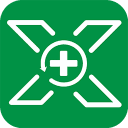
XRecovery 3.1.6
Your Companion in Successful Windows Data Recovery
REQUIREMENTS
Windows 7 SP1,win8,win10,win11
AVERAGE USER RANK
4.8 by 1971 users
NEWEST RELEASE
View release notes

