XRecovery 다운로드 and then Click xrecovery_install.exe to install XRecovery(don`t install it to lost data partition. if you want recovery file from D:, may be you can install XRecovery to C: partition). you will see install Dialog like this: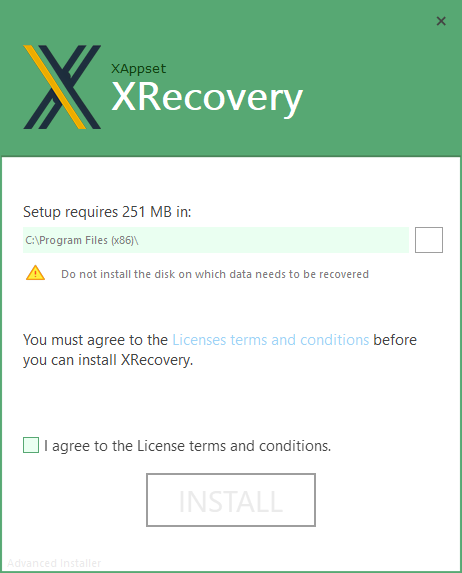
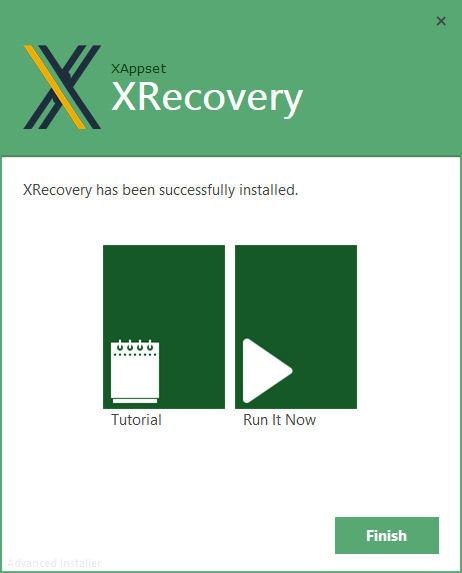
When you see this installation interface, it means your installation is successful. Click Run it Now will run XRecovery(Internet access is required to run it);
After successfully starting XRecovery, you will see the main interface as follows:
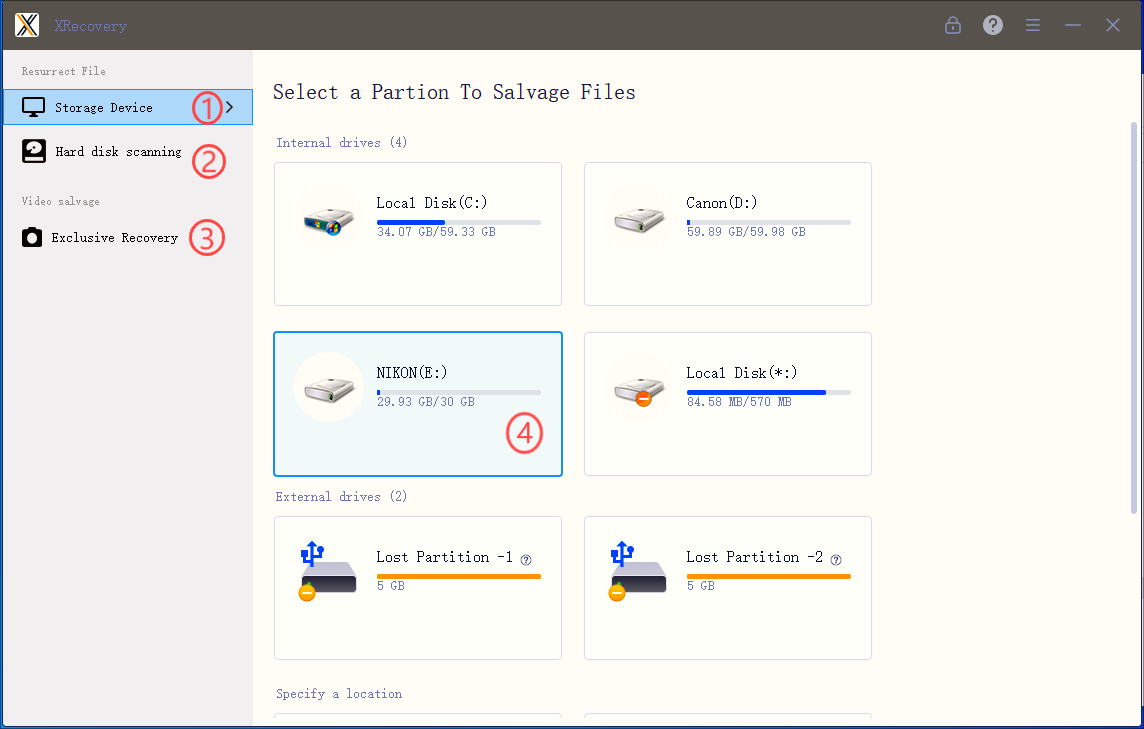
1、The left area
The left area is a classification of all storage devices you can scan.
① A list of all partitions in your computer , equivalent to the partitions displayed by winkey+E, and some lost partitions
② All storage devices on your computer (a storage device may have multiple partitions)
③Optimized proprietary algorithm enhances recovery of videos/images stored in camera memory(for lost videos/photos)
2、The right area
After clicking the button on the left, the right area will display detailed information under the corresponding button, such as partitions, storage device list, external storage, etc.
Double-click the large icon button on the right to enter the scan. The scanning interface is as follows:
The following areas of the scanning interface are very important:
1. Select the display format (tree/type) of the recovered files on the left
2. Display the specific recoverable files in the form of large icons or lists on the right
3. The top area can sort/filter/query the recovery results
4. The bottom area shows the progress of the scan
Wait for the scan to complete:
Select the file you want to recover and click the recovery button to recover the selected file to the specified location. You cannot store the recovered file to the disk where you lost the data. This may cause secondary data damage.