Cómo gestionar la recuperación de datos del disco duro con XRecovery
In today’s digital age, losing data from a hard drive can feel like a disaster. Whether it’s precious family photos, important work documents, or your favorite
In an era where digital storage is paramount, losing data from a failing SSD can be a nightmare. With our increasing reliance on digital devices for both personal and professional tasks, the importance of safeguarding our data cannot be overstated. Fortunately, there are steps you can take to safely recover your valuable files. This guide will walk you through the process of transferring files off a failing SSD, understanding the basics of SSD data recovery, and ensuring your data is protected for the future. By following these steps, you can mitigate the risks associated with SSD failures and maintain peace of mind regarding your digital assets.

Solid State Drives (SSDs) have gained popularity due to their speed and reliability compared to traditional hard drives. They have revolutionized data storage with their fast read/write speeds and durability, making them the preferred choice for many users. However, like all technology, they aren’t immune to failures. SSD failures can occur due to various reasons, including firmware corruption, bad blocks, or simply aging components. Unlike mechanical hard drives, SSDs have no moving parts, but they can still experience problems that can compromise data integrity. Recognizing the signs of a failing SSD can make a significant difference in your ability to recover data, enabling you to act swiftly before data loss becomes irreversible.
Before diving into recovery, it’s essential to know the symptoms of a failing SSD. Here are some common indicators:
Once you suspect your SSD is failing, it’s crucial to act quickly. Data recovery is time-sensitive, and early intervention can prevent permanent data loss. Here’s how you can prepare for data recovery:
If your SSD is still accessible, create a backup of your most critical files as soon as possible. Prioritize documents, photos, and other irreplaceable data over easily replaceable software or applications. Use an external hard drive or cloud storage to ensure your data is safe. This step is vital as it might be your last chance to secure your files if the drive deteriorates further. Regular backups should be part of your routine, but in the face of a failing SSD, urgency is paramount.
Limit any write operations on the SSD. Writing new data can exacerbate the problem and may overwrite sectors that contain recoverable data. This means refraining from downloading new files, installing software, or making changes to existing files. Operating your computer in a read-only mode, if possible, can help minimize additional stress on the drive, preserving as much data as possible for recovery efforts.

Now that you’ve backed up essential files and minimized write operations, let’s explore how to transfer files off a failing SSD. Selecting the right recovery method depends on the severity of the SSD’s issues and your comfort level with technology.
Most operating systems come with built-in tools that can help with basic data recovery:
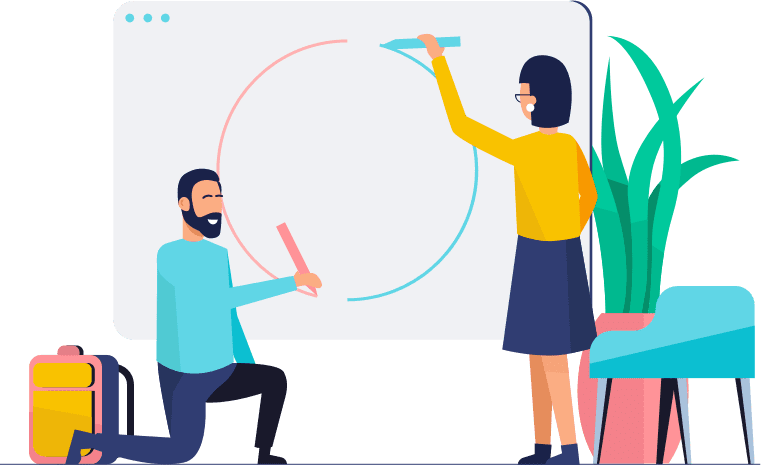
XRecovery is a powerful data recovery tool compatible with various hard drive brands and types, including both mechanical and solid-state drives. It can recover files lost due to accidental deletion, formatting, partition loss, or minor hardware issues like bad sectors.
The software uses advanced scanning algorithms to thoroughly analyze the hard drive’s storage structure, ensuring precise recovery. It supports a wide range of file formats, from office documents (DOCX, XLSX, PPTX) and images (JPEG, PNG, TIFF) to audio (MP3, WAV, AAC) and video files (MP4, AVI, MKV), as well as specialized formats like CAD’s DWG and Photoshop’s PSD.
One standout feature is its file preview capability. After scanning, users can preview files directly within the software, such as viewing document text, images, or playing audio and video files. This allows users to verify the integrity of files before recovery, enhancing accuracy and efficiency.
Additionally, XRecovery offers professional repair services for severe physical damage, such as head crashes or motor failures. Their technicians work in dust-free labs using specialized equipment to recover data from critically damaged drives.
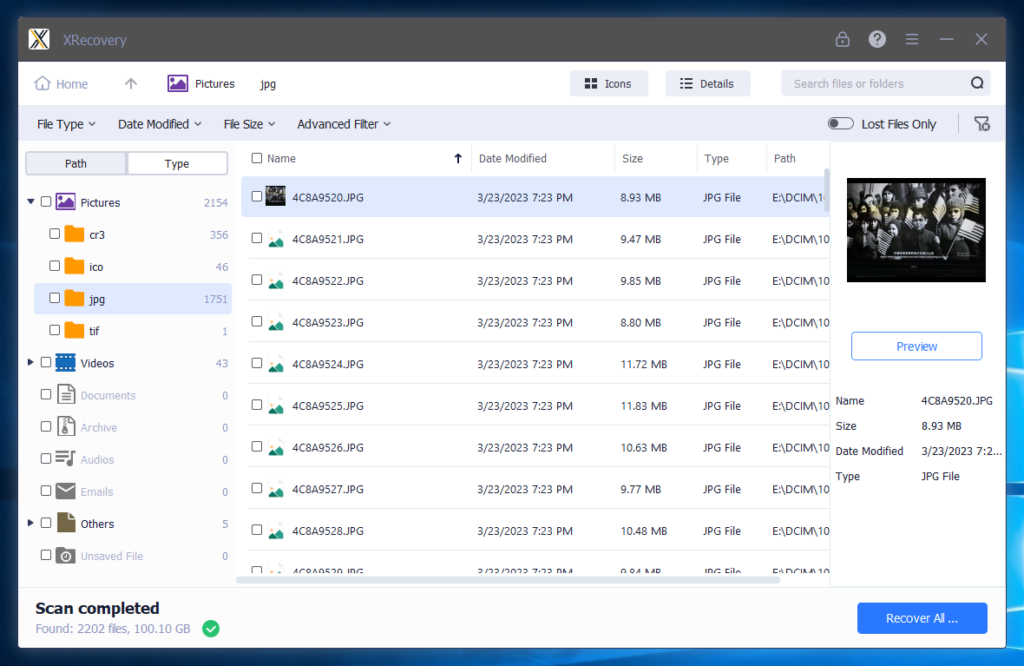
If software solutions don’t work, or if the data is extraordinarily valuable, consider hiring professional data recovery services. These experts have specialized tools and cleanroom environments torecover data from severely failing SSDs. While this option can be costly, it may be worth it for irreplaceable data. Professionals can often recover data from drives that have suffered physical damage or severe logical corruption, offering a last resort when other methods fail.
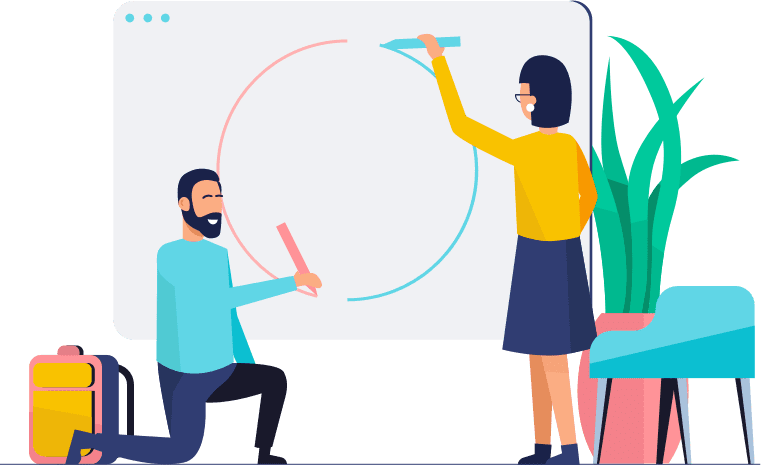
Once you’ve recovered your data, take steps to prevent future incidents. Proactive measures can significantly reduce the risk of data loss and ensure your digital life remains uninterrupted.
The best defense against data loss is maintaining regular backups. Use a reliable external drive or cloud-based services for automated backups. Schedule backups to occur at regular intervals, such as daily or weekly, depending on the frequency of your data changes. This ensures that even if your SSD fails, your data remains safe. Having multiple backup copies in different locations further enhances data security.
Keep an eye on your SSD’s health using monitoring tools like CrystalDiskInfo. These tools provide insights into the drive’s performance and can alert you to potential issues before they become critical. Regular monitoring allows you to address minor problems before they escalate, extending the lifespan of your SSD and maintaining optimal performance.
SSDs can be sensitive to extreme temperatures and physical shock. Ensure your computer is in a stable environment, free from excessive heat or vibration, to prolong the life of your SSD. Additionally, avoid sudden power losses or surges by using a reliable power supply and surge protector. These precautions can prevent damage to your SSD and the data stored within it.
Recovering data from a failing SSD doesn’t have to be a daunting task. With the right approach and tools, you can successfully transfer files off a failing SSD and secure your important data. Remember, the key is to act swiftly and make regular backups part of your routine. By doing so, you’ll minimize the risk of losing valuable information in the future. Staying informed about the latest tools and techniques in data recovery will keep you prepared for any situation.
By following these steps, you’ll be better prepared to handle a failing SSD and safeguard your digital life. Always stay informed about the latest tools and techniques in data recovery to ensure you’re ready for any situation. With diligence and the right resources, you can navigate SSD failures with confidence and maintain the integrity of your digital assets.
In today’s digital age, losing data from a hard drive can feel like a disaster. Whether it’s precious family photos, important work documents, or your favorite
SSDs use flash memory to store data, which makes them faster and more durable than traditional hard drives. However, their architecture also introduces unique challenges
When disaster strikes and important files are lost, data recovery software can be a lifesaver. One such software that often comes up in conversations about
Before diving into how to find the best data recovery services, it’s important to understand what data recovery entails. Data recovery is the process of
In today’s digital age, losing important data can feel like losing a part of your world. Whether it’s cherished photos, essential work documents, or important
La pérdida de datos puede ser una pesadilla. Especialmente cuando ocurre en una unidad SSD (Solid State Drive).
Las unidades SSD son conocidas por su velocidad y fiabilidad. Pero cuando se produce una pérdida de datos, recuperar archivos de una unidad SSD puede ser una tarea compleja.
¿Por qué?
SSDs use different technology than traditional HDDs (Hard Disk Drives). This affects how data is stored and, consequently, how it can be recovered.
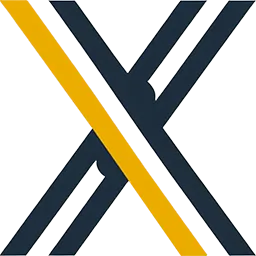
XRecovery
Copyright© 2025 Xcel Labs All Rights Reserved.
Room 9042, 9/F, Block B, Sino Centre, 15-17 Hing Yip Street, Kwun Tong, Kowloon, Hong Kong