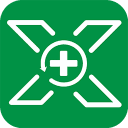A faulty USB port, outdated or corrupt drivers, aggressive power-management settings, or a damaged file system can all lead to the dreaded “USB drive is not showing up on Windows” scenario. Instead of panicking, you can run through a series of targeted troubleshooting steps to pinpoint the root cause—whether hardware glitches, driver conflicts, or file-system errors—and quickly restore access to your data.
Why Your USB Drive Is Not Recognized on Windows
- Faulty USB port or damaged cable
- No drive letter assigned
- Corrupted or outdated USB controller drivers
- USB selective suspend (power management) enabled
- Unsupported or damaged file system
Quick Check Steps
Restart your PC. Many temporary USB issues clear up after a reboot。
Try a different USB port or another computer to rule out port or host faults.
Using Disk Management
Open Disk Management (Right-click This PC → Manage → Disk Management) and locate your USB drive. If it appears as “Unallocated” or lacks a drive letter, right-click the volume → Change Drive Letter and Paths → Add, then assign an available letter.
Reinstalling USB Drivers
Corrupted or outdated USB drivers often prevent Windows from communicating with flash drives. Reinstall them via Device Manager to restore proper functionality.
- Right-click Start → Device Manager.
- Expand “Universal Serial Bus controllers.”
- Right-click each USB Host Controller and select “Uninstall device.”
- Restart your PC; Windows installs fresh drivers automatically.
Adjusting Power Settings
Windows’ USB selective suspend can power down idle devices, sometimes preventing reconnection. Disable it and stop Windows from turning off the USB Root Hub.
- Control Panel → Hardware and Sound → Power Options → Change plan settings → Change advanced power settings → USB settings → USB selective suspend setting → Disable.
- Device Manager → Universal Serial Bus controllers → USB Root Hub → Properties → Power Management → Uncheck “Allow the computer to turn off this device to save power.”
Formatting the USB Drive
If your drive uses an unsupported file system (e.g., ext3/ext4) or is corrupted beyond repair, back up any recoverable data first. Then format the drive in Disk Management or File Explorer as NTFS, FAT32, or exFAT. Warning: Formatting erases all data.
Data Recovery Solutions
When the USB drive is detected but inaccessible, professional data recovery tools like XRecovery can scan and restore lost files. XRecovery performs deep sector-level analysis on FAT32, NTFS, exFAT, and more.
Learn detailed recovery techniques: Microsoft’s USB Troubleshooting Guide
Preventive Tips
- Always eject your USB drive safely before removal.
- Maintain regular backups to a secondary location or cloud.
- Use a powered USB hub to avoid insufficient bus power.
- Keep Windows and chipset drivers up to date.
Frequently Asked Questions
Q: Why does my USB drive show no activity?
A: It may be due to a faulty port, driver conflict, or power-saving policy.
Q: Can I recover data after formatting?
A: Yes. Use XRecovery’s deep-scan feature to retrieve files from a formatted drive.
Q: Which file system works best across devices?
A: exFAT offers broad compatibility with Windows, macOS, and many Linux distributions.
Q: What steps can I take to troubleshoot a USB flash drive that doesn’t show up on Windows?
A: Start by testing the USB port and drive on another computer. Then open Disk Management to check if the drive appears—assign a drive letter or format if needed. Use Device Manager to update or reinstall USB drivers. If the drive shows up but is inaccessible, run chkdsk to repair file system errors. For deeper issues, disable USB selective suspend in Power Options or use diagnostic tools like USBLogView.
Q:Can reformatting fix the USB drive that is not showing up?
A: Yes,reformatting a USB flash drive can often resolve detection issues, particularly when the underlying problem is an incompatible or corrupted file system. However, keep in mind that formatting will erase all existing data. Before proceeding, it’s essential to recover any important files using reliable data recovery software.
Q: Why does my USB drive show no activity?
A: It may be due to a faulty port, driver conflict, or power-saving policy.
Q: Can I recover data after formatting?
A: Yes. Use XRecovery’s deep-scan feature to retrieve files from a formatted drive.
Q: Which file system works best across devices?
A: exFAT offers broad compatibility with Windows, macOS, and many Linux distributions.
Q: What steps can I take to troubleshoot a USB flash drive that doesn’t show up on Windows?
A: Start by testing the USB port and drive on another computer. Then open Disk Management to check if the drive appears—assign a drive letter or format if needed. Use Device Manager to update or reinstall USB drivers. If the drive shows up but is inaccessible, run chkdsk to repair file system errors. For deeper issues, disable USB selective suspend in Power Options or use diagnostic tools like USBLogView.
Q: Can reformatting fix the USB drive that is not showing up?
A: Yes,reformatting a USB flash drive can often resolve detection issues, particularly when the underlying problem is an incompatible or corrupted file system. However, keep in mind that formatting will erase all existing data. Before proceeding, it’s essential to recover any important files using reliable data recovery software.
REQUIREMENTS
Windows 7 SP1,win8,win10,win11
AVERAGE USER RANK
4.8 by 1971 users
NEWEST RELEASE
View release notes