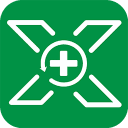How to Recover Files from a Corrupted USB Drive
Have you ever plugged a USB stick into your PC or laptop, only to find that your system can’t read it? In that moment, you might start wondering how to recover data from a corrupted USB drive. Before diving into recovery methods, it’s important to understand that there are many reasons this issue can occur. Sometimes the USB drive appears in your system but remains inaccessible; other times, it may show up as RAW or display a “not initialized” status.
When your USB drive becomes corrupted, your top priority is understandably the safety of your data. Fortunately, there are several effective methods that can help you recover information from a damaged device. In this guide, we’ll walk you through some of the best ways to repair a malfunctioning USB drive and retrieve the valuable data stored on it.
Common Causes of Corrupted Flash Drives
There are several ways a USB stick can become corrupted. Before diving into repair methods, it’s essential to identify the root cause of your unreadable drive so you can apply the most effective solution. Below are some of the most common scenarios that can lead to USB drive failure:
🧠 NAND Memory Wear
Over time, the NAND flash memory cells inside a USB drive degrade due to repeated write and erase cycles. Each cell has a finite lifespan, and once that limit is reached, data retention becomes unreliable. This type of wear is common in drives used for frequent backups or large file transfers. Users on forums like r/datarecovery have reported drives that mount but return corrupted files or fail during write operations—classic signs of worn-out memory blocks.
⚡ Abrupt Removal or Power Loss
Removing a USB drive without safely ejecting it, or experiencing a sudden power loss during file transfers, can corrupt the file system or interrupt critical write processes. This often results in the drive showing up as RAW or prompting a format request. One user on r/techsupport shared that their USB drive became unreadable after a laptop battery died mid-transfer, leaving behind fragmented and inaccessible data.
🧩 Driver Issues
Outdated, missing, or corrupted USB drivers can prevent your system from properly recognizing the device. This issue is especially common after OS updates or when switching between machines. In some cases, the USB drive may appear in Device Manager but not in File Explorer. A user on r/windowshelp resolved this by manually reinstalling the USB controller drivers, which restored access to their previously invisible
🦠 Malware Infection
Malware can infect USB drives and either hide, encrypt, or rename files to make them appear missing. Some malicious programs even alter the file system structure, causing the drive to misbehave or trigger security warnings. One user on r/cybersecurity discovered that their USB drive had been infected with a worm that created hidden folders and duplicated executables—making recovery a challenge without specialized tools.
🧱 Unsupported File System
If your USB drive is formatted in a file system that your operating system doesn’t support—such as ext4 on Windows or APFS on Linux—it may appear unreadable or prompt formatting. This is a common issue when transferring drives between different platforms. A user on r/linuxquestions shared that their APFS-formatted drive was unreadable on Windows until they used third-party software to mount it properly.
🔧 Physischer Schaden
Any type of storage device is susceptible to physical damage, and it can manifest in different ways. If the metal USB connector is bent, misaligned, or otherwise damaged, it can cause a disruption in communication between your USB drive and the system it’s connected to. The same is true if the circuit board inside comes into contact with water. One Reddit user over on r/UsbCHardware had a bent USB drive that lights up but doesn’t register. Another on r/datarecovery had one that was physically two pieces
Preliminary Steps Before Recovery
- Stop using the corrupted USB drive to avoid overwriting data.
- Open Disk Management (Win+R → ) and confirm the drive appears with correct size.
diskmgmt.msc - If no drive letter is assigned, right-click the partition and choose “Change Drive Letter.”
- Work on a disk image if possible — create a sector-by-sector clone before scanning.
How to Recover Data from a Corrupted USB Drive
You can recover data from a corrupted flash drive in various ways; however, the easiest and most user-friendly method is to use a dedicated data recovery solution like XRecovery.
XRecovery features a powerful Deep Scan engine, real-time file previews, and advanced algorithms tailored for restoring photos and videos. It supports a wide range of storage media—including USB drives, SD cards, and hard disks—and comes with a free 1000 MB recovery quota so you can recover lost files risk-free.
1. Use XRecovery
 Install and Launch XRecovery
Install and Launch XRecovery
Download and install XRecovery on your PC, then open the application.
 Scan the Corrupted Drive
Scan the Corrupted Drive
Select your broken flash drive from the device list and run a deep scan. XRecovery searches by file signatures to locate lost data.
 Preview & Recover Files
Preview & Recover Files
Once the scan finishes, preview recoverable items, select the files you need, and restore them to a different drive.
2. Windows File Recovery
- Install “Windows File Recovery” from Microsoft Store.
- Open an elevated Command Prompt and run:
winfr E: D: /extensive /n *
(Replace
E:with your USB letter andD:with your recovery folder.) - Confirm with “Y” and wait for the process to complete. Recovered files appear in the chosen folder.
3. ATTRIB Command
attrib -h -r -s /s /d E:\*.*Replace
E:\ with your drive letter. This reveals hidden or read-only files in File Explorer. 4. TestDisk (Optional)
For partition recovery, download TestDisk from cgsecurity.org. The guided menu lets you repair the file-system table and restore missing partitions.
How to Repair a Corrupted USB Drive
Run CHKDSK
Open Command Prompt as administrator and execute:
chkdsk E: /r /x
(Replace E: with your drive letter.) This fixes bad sectors and file-system errors.
Use Error Checking Tool
In File Explorer, right-click the drive → Properties → Tools → Check. Let Windows scan and repair detected issues.
Update USB Drivers
- Open Device Manager.
- Expand “Disk drives,” right-click your drive, select “Update driver.”
- Choose “Search automatically” or browse to manufacturer files.
Format as Last Resort
If all else fails and you’ve recovered your data, format the drive:
- Open Disk Management.
- Right-click the USB partition → Format.
- Select FAT32 or exFAT, check “Quick Format,” and click OK.
Preventing Future Corruption
- 🛡️ Always safely eject your drive before removal.
- 🗄️ Keep backups: mirror important files to cloud or a second disk.
- 🔍 Run CHKDSK or disk-health checks regularly.
- 🖥️ Use genuine flash drives and update USB firmware/drivers.
Fazit
Dealing with a corrupted USB drive or broken flash drive can be stressful, but with methods like imaging, XRecovery, and built-in Windows utilities, most data can be recovered. Follow best practices and maintain regular backups to avoid future data loss.
FAQ
Can I recover data from Corrupted USB Drive?
Yes—Data recovery from a corrupted USB drive depends on the damage’s nature and severity. If the drive has sustained physical harm, the safest option is to turn to a professional data-recovery service. For logical corruption—like accidental formatting or file-system errors—a dedicated tool such as XRecovery can often restore your files with just a few clicks. And if you’re comfortable working in the command line, you can also recover data using the ATTRIB utility or Microsoft’s Windows File Recovery tool.
What if my USB shows as RAW?
Don’t format immediately. Use XRecovery’s deep scan or TestDisk to salvage partitions before formatting.
Will CHKDSK delete my files?
CHKDSK repairs file-system errors without deleting data, but always recover first as a precaution.
How to fix a corrupted flash drive without losing data?
Using the Check Disk utility, you can repair file-system errors and isolate bad sectors to restore your flash drive without risking data loss. If the issue lies with a faulty or outdated USB driver, updating that driver will enable your computer to detect the flash drive again—again, with no loss of your files.
Can a damaged flash drive be repaired?
Recovery ultimately hinges on the extent of the damage. If the fault is limited to the drive’s casing or port, you stand a strong chance of salvaging your data. However, when a USB stick won’t even appear in Disk Management, successful recovery becomes a far more daunting challenge.
How do you fix a USB that won't open?
To set a RAW partition as active in Windows, follow these steps:
Press Win + R to open the Run dialog.
Type
diskmgmt.mscand press Enter to launch Disk Management.In the Disk Management window, right-click the RAW partition you want to activate.
Choose “Mark Partition as Active.”
This will flag the selected partition as the active one on its disk.
REQUIREMENTS
window7 sp1,win8,win10,win11
AVERAGE USER RANK
4.8 by 1251 users
NEWEST RELEASE
View release notes